4.How to Access camera via CMS on PC (Window)?
How to Access camera via CMS on PC (Window)?
Step A: download and install the software named “CMS” in CD; also get it from us.


Step B: After finishing the installation, the software login automatically, see following:

Step C: Choose “Setting”, during the same segment network, it automatically search and show device(see following)

Step D: Select “Quick Setup” to add device, as shown as below:


Step E: Click “Preview”, then click “Open all”, videos will be show, see folowing

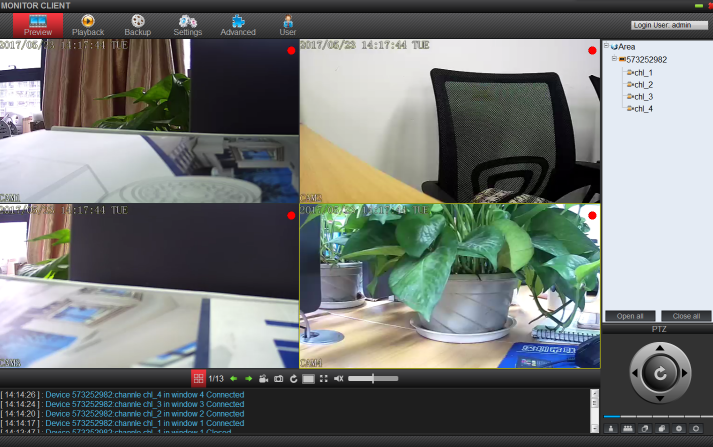
10.3 Access via CMS on PC (MAC)
Step A: Get the software “EseeCloud” from APP Store or get from us and Install it on PC, see following

Step B: Open the software, as shown as following:

Note: you should get a message to allow this software, please click “Allow”.
Step C: Click “Device Manage”, Choose “add cloud ID”, Type “Cloud ID” and select” note”, Then click “add”, see following.


Step D: Click”preview”, then click “all connect”, then videos are shown, as following:

Step A: download and install the software named “CMS” in CD; also get it from us.


Step B: After finishing the installation, the software login automatically, see following:

Step C: Choose “Setting”, during the same segment network, it automatically search and show device(see following)

Step D: Select “Quick Setup” to add device, as shown as below:


Step E: Click “Preview”, then click “Open all”, videos will be show, see folowing

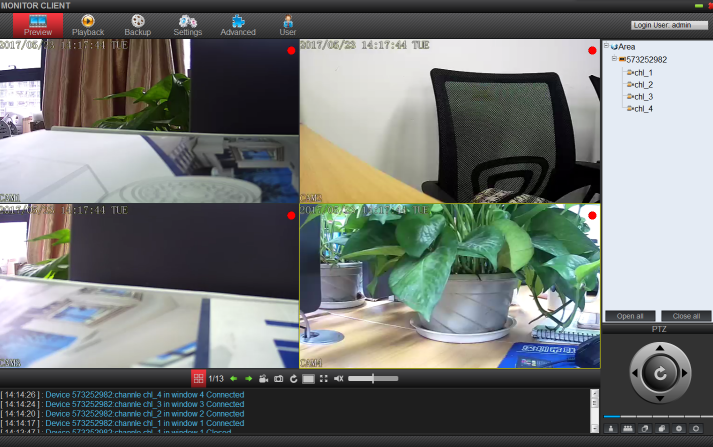
10.3 Access via CMS on PC (MAC)
Step A: Get the software “EseeCloud” from APP Store or get from us and Install it on PC, see following

Step B: Open the software, as shown as following:

Note: you should get a message to allow this software, please click “Allow”.
Step C: Click “Device Manage”, Choose “add cloud ID”, Type “Cloud ID” and select” note”, Then click “add”, see following.


Step D: Click”preview”, then click “all connect”, then videos are shown, as following:

 EUR
EUR GBP
GBP JPY
JPY CNY
CNY SAR
SAR SGD
SGD NZD
NZD ARS
ARS INR
INR COP
COP AED
AED